Installation Guides
Find installation guides for all devices here.
1: From the home screen of your device, hover over the Find option.

2. Click Search.

3. Search for and select Downloader.

4. Choose the Downloader app.

5. Click Download.

6. Once the app finishes installing click Open.

7. Return to the home screen and open Settings.

8. Click My Fire TV.

9. Choose Developer options.

10. Click Install unknown apps.

11. Find the Downloader app and click it.

12. This will turn Unknown Sources to On for the Downloader app. This will enable side-loading on your device.

13. Launch Downloader.

14. Click Allow.

15. Click OK.

16. Type the following URL exactly as shown here: https://www.iptvsmarters.com/smarters.apk
and click Go.
17. Wait for file to download.

18. Click Install.

19. Click Done.

20. Open IPTV smarters then select Login with Xtream codes api.

21. Enter the login details that we sent you via Whatsapp or Email

Enjoy
Step 1 : Download The App
1: From the home screen of your device, hover over the Find option.

2. Click Search.

3. Search for and select Downloader.

4. Choose the Downloader app.

5. Click Download.

6. Once the app finishes installing click Open.

7. Return to the home screen and open Settings.

8. Click My Fire TV.

9. Choose Developer options.

10. Click Install unknown apps.

11. Find the Downloader app and click it.

12. This will turn Unknown Sources to On for the Downloader app. This will enable side-loading on your device.

13. Launch Downloader.

14. Click Allow.

15. Click OK.

16. Type Downloader code : 7007665
and click Go.
17. Wait for file to download.

Wait for the file download to finish
18. Click Install and once the installation is completed. You can open the app.
Step 2: After open Tivimate click on “ADD PLAYLIST“.
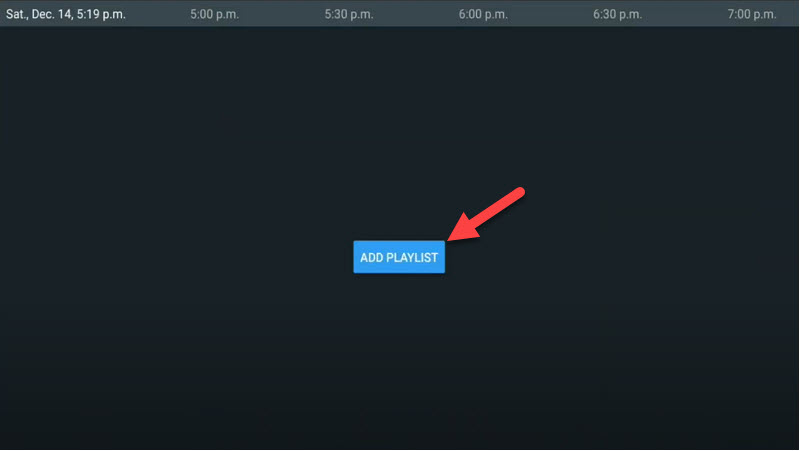
Step 3: Click on “Xtream Codes login” and them Next.
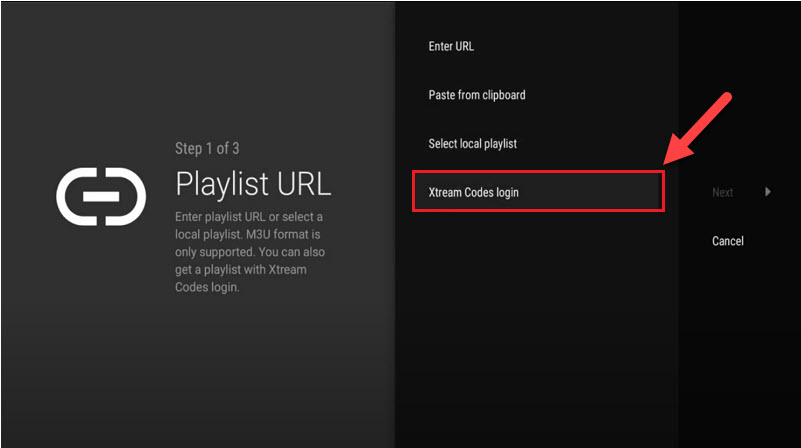
Step 4: In this step you need to add Server address, Username and Password which can be found on Email you Get From Us Or WhatsApp Message.
If you want to have VODs too, mark “Include VOD” .
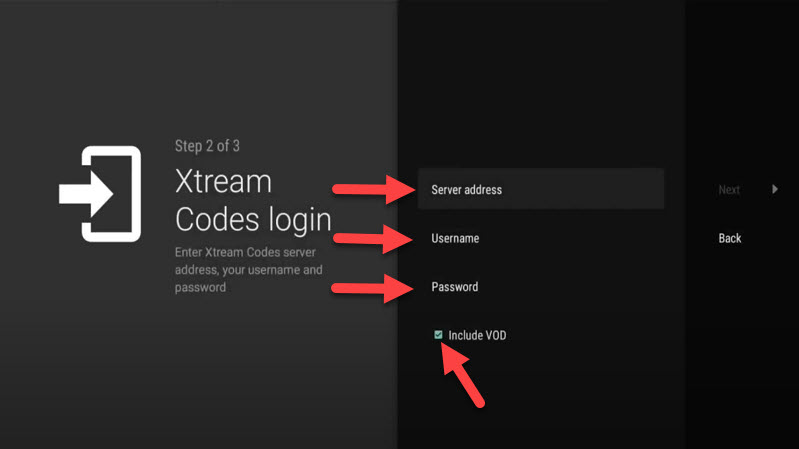
Go on and the channels will appear after a while.
Features on Tivimate IPTV Player
You access many different useful features on Tivimate, we are listing some of them:
• Modern user interface designed for big screens
• EPG – Scheduled TV guide update
• Auto-start on Boot
• Favorite channels
• Picture-in-Picture
• Catch-up
• Record
After you open channel you can see this view, you can access EPG by click on “TV guide“.
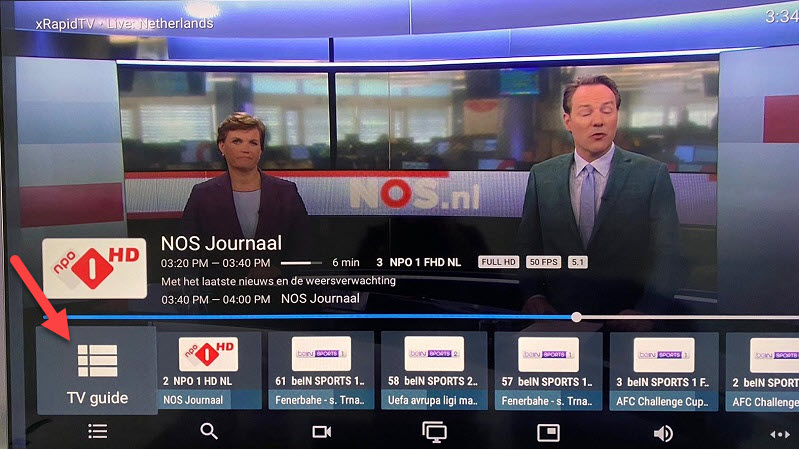
By holding the “OK” button for 2 seconds you can see the setting menu, here you can see many features like Recording.
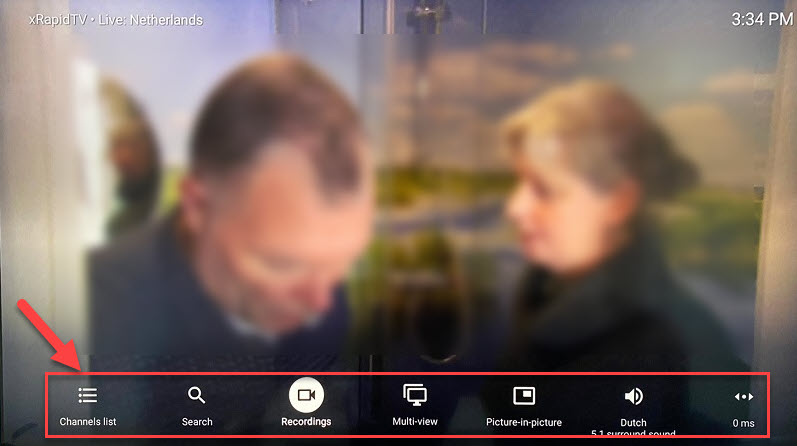
Scroll right a little and you will see other options like subtitle enable “CC” or “Add to Favorites” .
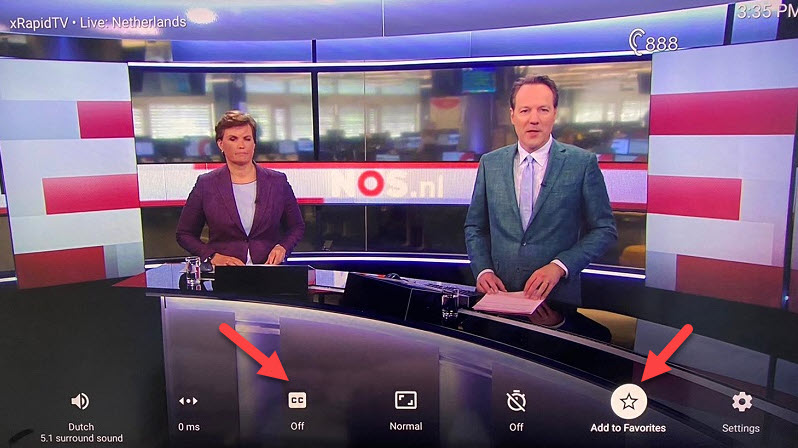
At the end right click on “Setting” to see more options.
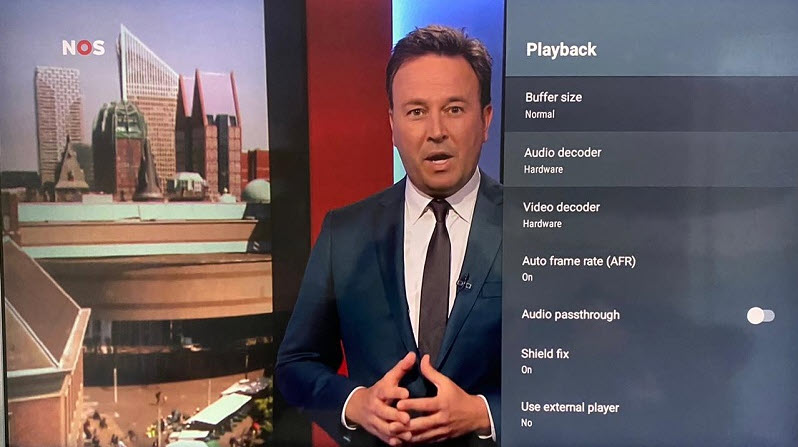
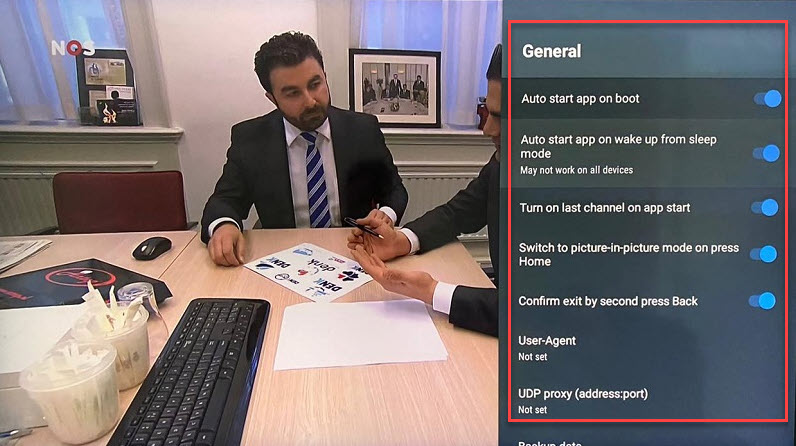
Please feel free to discuss it with us in the comment section down below.
Step 1: Start by downloading IPTV Smarters app through this URL : https://www.iptvsmarters.com/smarters.apk
Step 2: Open the app once downloaded and Enter the login details.

Step 3: Enter the login details that we have provided you after you get a subscription with us
Now Click on “ADD USER” to proceed to the next section.
Step 4: Wait some seconds.
Step 5: Now click on “Live TV” icon as depicted in the image via a red arrow.

Step 6: Now you must select the channel group that you want to watch and proceed to the next section.
Step 7: Now you must click on the channel name and then double click on the small screen to turn into full screen as the final step.
Done
Step 1: Start by downloading IPTV Smarters app from the Apple Store through this URL :
https://apps.apple.com/in/app/smarters-player-lite/id1628995509
or you can search for it on App store
install the app on your IOS device.
Step 2: Open the app once downloaded and Enter the login details.

Step 3: Enter the login details that we have provided you after you get a subscription with us
Now Click on “ADD USER” to proceed to the next section.
Step 4: Wait some seconds.
Step 5: Now click on “Live TV” icon as depicted in the image via a red arrow.

Step 6: Now you must select the channel group that you want to watch and proceed to the next section.
Step 7: Now you must click on the channel name and then double click on the small screen to turn into full screen as the final step.
Step 8: To add EPG no need to add any EPG url, Just click on “Install EPG” .
Done
IPTV Smarters application has one of the tidiest, easiest IPTV interfaces making it pretty easy and delightful for end-users to search, in this article you will find how Install IPTV Smarters on Samsung and LG Smart TV
Installing IPTV Smarters on Samsung and LG Smart TV
- Go to the Samsung Apps Store.
- Download the IPTV Smarters Pro player.
- Sign in through Samsung iCloud account to install the player.
- After installation is finished, choose your region.
- Now open the application on your device.
Installing IPTV Smarters Pro on LG TV
- Go to the LG store. (make sure to keep internet connection on)
- Go to the search bar and enter IPTV Smarters Pro.
- Install the app. (Let the installation finish)
- Now your device is ready to use IPTV service.
How to use IPTV Smarter Pro
1-You might be prompted for TOS agreement. If you do, click accept.
2-It is also possible that you are also prompted to choose a method of playlist installation. XC API would be the preferred one.
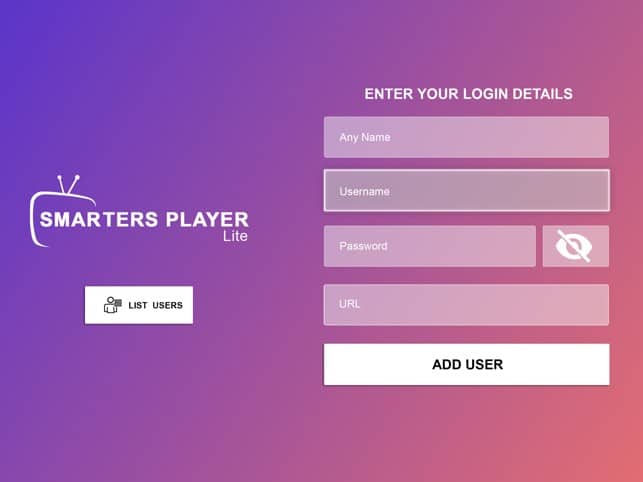
3-And here we have the well-know Xtream Codes API login page.
If the M3U url you have received from your Us is this:
http://myprovider.xyz/get.php?username=user1&password=pass1&type=m3u_plus&output=tsThen it should break into the following details if we want to put it into the login page above
Playlist Name: Name it anything you like
Username: according to the above url it should be user1
Password: according to the above url it should be pass1
Server/URL:port : according to the above url it should be http://myprovider.xyz:80 but with LG & Samsung TV. ignore the host url that you get from us and use this one http://cf.hi-cdn.me
Note: above m3u url was just an example, do not use it.
4-Allow the app to pull contents from the IPTV Provider’s server(s)
5-Playlist is now fetched and you can click on it
6-You can set a password for the application
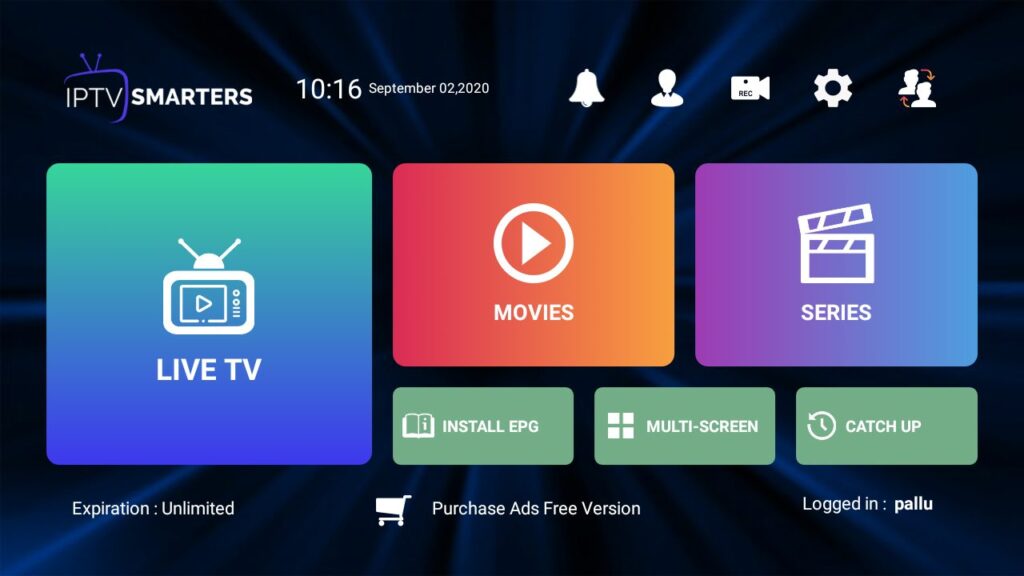
7-Enjoy watching your content.
Step 1: Send us the MAC Address of your MAG via Whatsapp/Email/Live Chat
Step 2: After making the payment, we will send you the portal link
IPTV Smarters is one of the best IPTV applications which was available on Android and iOS devices before.
Now there is a good news for windows users, IPTV Smarters is here.
You can download IPTV Smarters for different platforms on their website:
IPTV Smarters website

IPTV Smarters provides your many different features like as Live TV, Movies, and Series. But one the the interesting options you have on this app is Catch up.
Catch up was only available on MAG boxes before but now some rare applications give you this option, and one the best one is IPTV Smarters.
With catch up you will never lose your favorite program.
What is Catch up?
How to add IPTV channels to IPTV Smarters on Windows
Step 1: As we mentioned on top you can download IPTV Smarters directly from their website, here it’s the direct download url:
https://www.iptvsmarters.com/#downloads
Step 2: After install and launch the software, please try to “ADD NEW USER” .
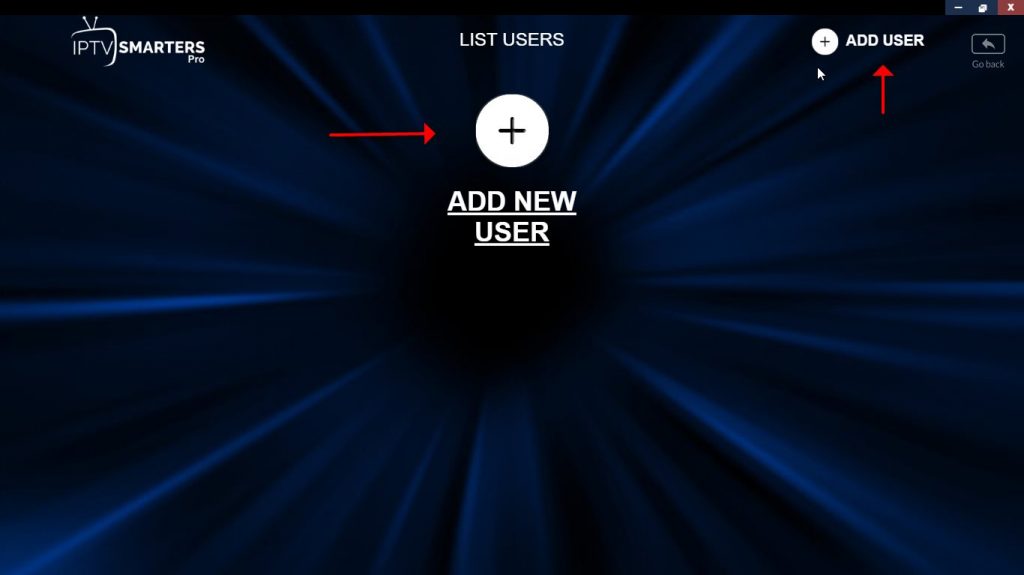
Step 3: Now you need to enter login details. Select and enter “Any name” you want in first blank. And fill Username, Password and Server url easily from the Email you get from us After Subscription.
Click on ADD USER.
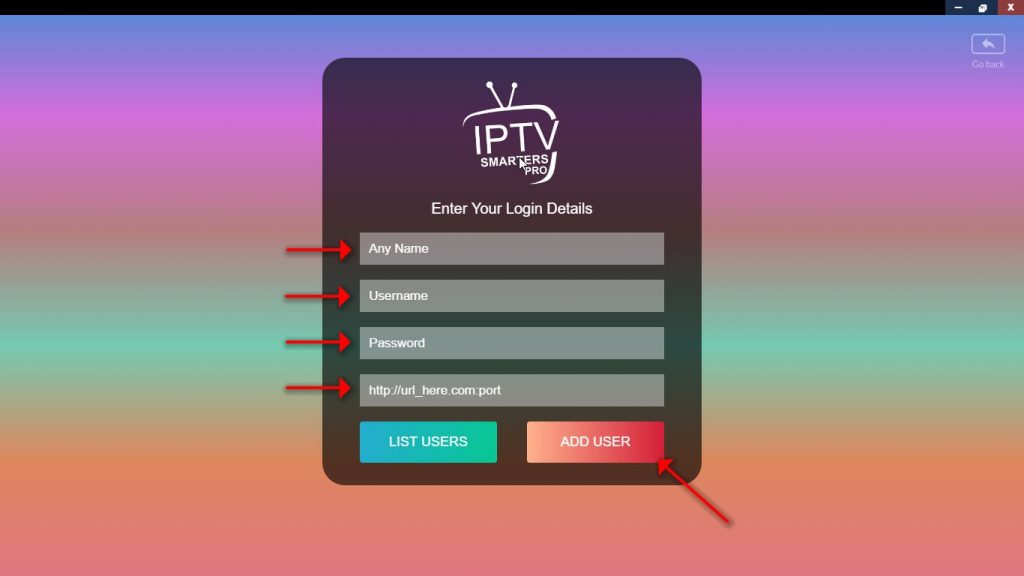
Step 4: After login, easily click on “LIVE TV” .
In this step you can see the expiration date of your subscription in the bottom of page.
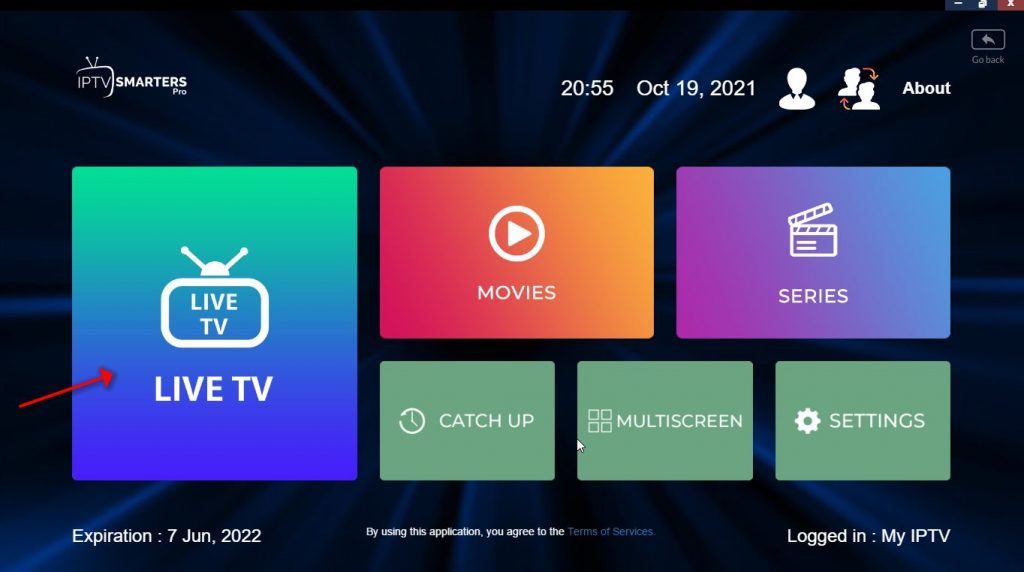
Step 4: Select the bouquet and Play the desirable channels.
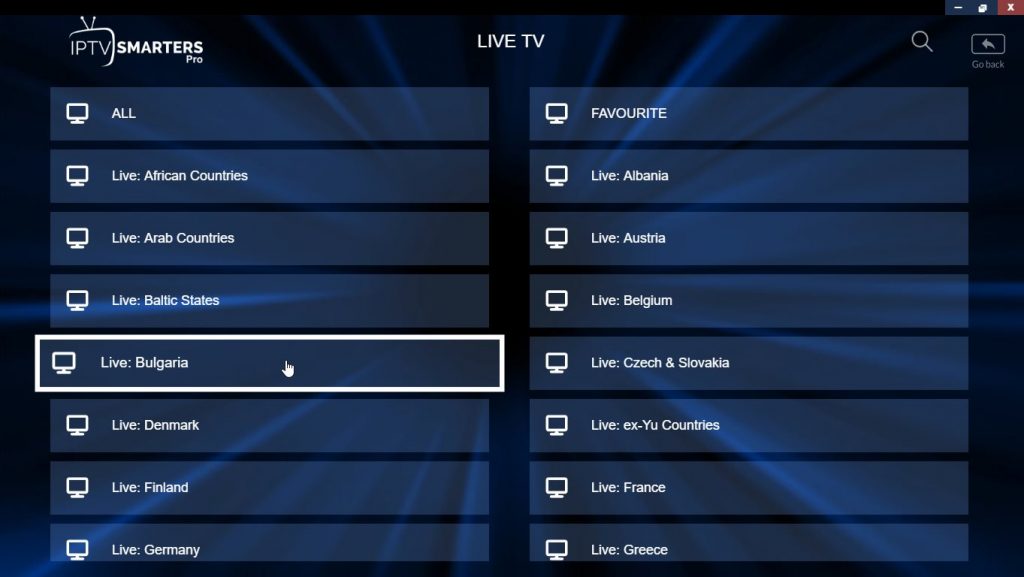
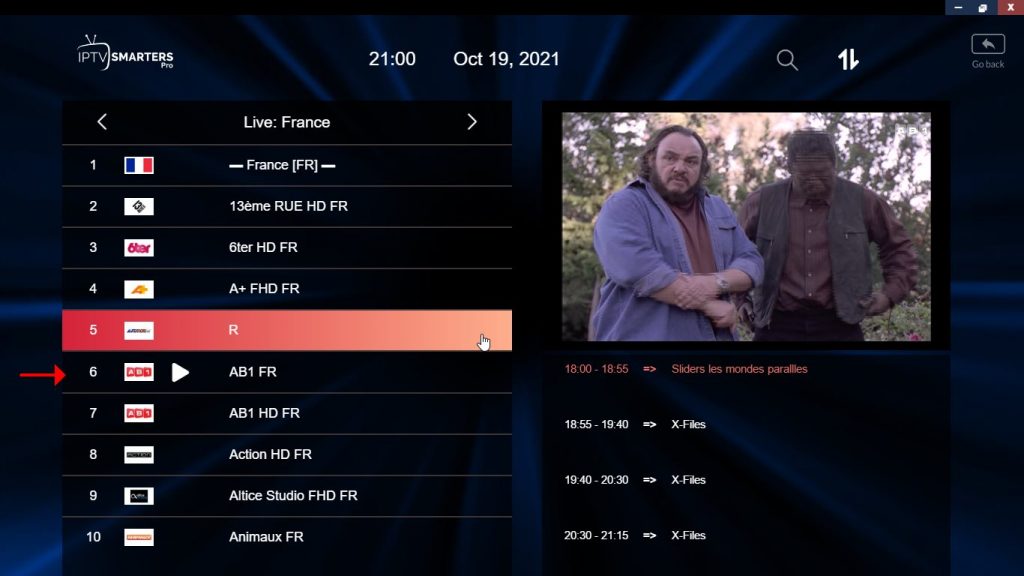
Enjoy!
IPTV Smarters features
- Live, Movies, Series & TV
- Catchup Streaming
- Support: EPG
- Parental Control Integrated for each category
- Built-in powerful player
- Support: Playing with External Players
- Attractive & Impressive Layout and More User-Friendly
- Support: Dynamic language switching
Please feel free to comment below if need any further help.
What do you think about IPTV Smarters?
Please share your experiences with us.
